Secure your passwords with an open-source, self-hosted solution
Managing your passwords is a real headache! We all know that the security of our personal data depends on our passwords, but frankly, who hasn't made a mistake when managing them? Let's take a look at how to avoid the most common pitfalls and find the ideal solution for keeping your passwords safe.
Common mistakes in password management
Two simple questions to see where you stand with your password management:
- Do you remember your passwords?
- If your answer is "yes", that's not necessarily good news. It means you're probably using the same password everywhere, or you've got a pattern that's easy to guess. A hacker could then have fun discovering other passwords if he ever found one.
- Do you entrust your passwords to a private company?
- Here again, beware! Many commercial password managers have already been hacked. And since they're "closed-source", it's impossible to know what they're doing with your data. And as for saving passwords in Chrome... I think you see where I'm going with this. 😬
Don't panic, if you answered "yes" to any of these questions, you're not alone - in fact, you're in the majority. It's time to make it safe and join those who are taking their safety into their own hands!
KeePass: the ultimate open-source solution in 2025
The right solution for maximum security and total control?
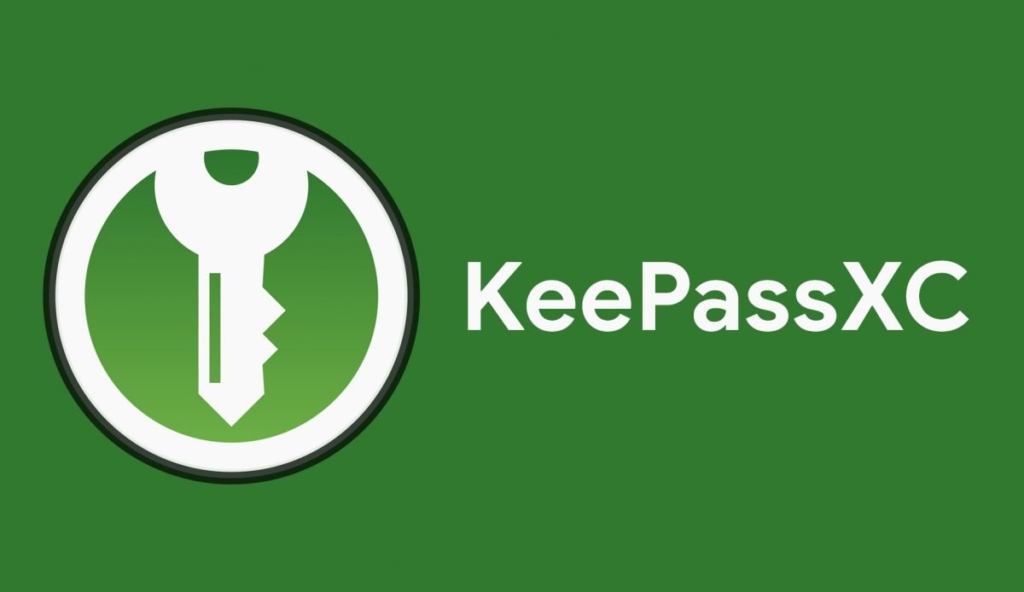
This free, independent, open-source software lets you store your passwords in an encrypted database, protected by a single master password. No more remembering all your passwords - they can be as complicated and random as you like!
Let's be honest, the original KeePass app isn't the prettiest. But don't worry, there's a great alternative: KeePassXC. With KeePassXC, you get an improved interface and top-notch security, whether you're on Windows, macOS or Linux.
- For Windows, MacOS, Linux : KeePassXC
- For Android : KeePassDX
- For iOS : KeePassium
And for even greater convenience, don't forget to install the KeePassXC browser extension. It lets you automatically fill in your password fields and easily save new ones.
And activate the corresponding browser integration in the KeePassXC settings.
- For Firefox : KeePassXC-Browser
- For Chrome-Based : KeePassXC-Browser
Detailed comparison with other free password managers
To provide a complete and relevant overview, here's a comparative table of free and open source password managers, with a point-by-point assessment of essential criteria: free, self-hosting, ease of installation, synchronization, browser extensions, encryption, mobile applications and security audits.
| Criteria | KeePassXC | Bitwarden (free version) | Pass | LessPass |
|---|---|---|---|---|
| Free | Yes | Partial (free sync, but some features are not free) | Yes | Yes |
| Open source | Yes | Yes | Yes | Yes |
| Self-catering | Yes (via Nextcloud, Dropbox, etc.) | Yes, but technical configuration required | Yes (local GPG files or remote Git files) | Not required (works without database) |
| Easy to install | Very easy (simple software) | Self-hosted complex | Complex (CLI only) | Very easy (web or app access) |
| Synchronization | Manual (via cloud or USB key) | Automatic via their cloud, self-hosted possible | Manual via Git | Not applicable (on-the-fly generation) |
| Browser extensions | Yes (via KeePassXC-Browser) | Yes | No | Yes |
| Encryption used | AES-256 | AES-256 | GPG (RSA or ECC) | None (derivation algorithm with SHA-256) |
| Mobile applications | Yes (third-party clients: KeePassDX, KeePassium) | Yes | Unofficial (via CLI scripts) | Yes (official web and mobile applications) |
| Data continuity | Good when stored on client + file cloud | Complex (server backup) | Good when stored on client + file cloud | Immutable |
| Limitations | – | Read-only if offline | No graphical interface | No reading of passwords, loss of access if URL is changed or username forgotten |
In all this complexity, it seems to us that KeePass remains the simplest and most robust solution to deploy.
Simplified transition from Chrome
As many of you use Chrome and will inevitably be lazy to make the switch, you should know that it's actually very simple to export your passwords :
- Go to Chrome settings
- Then in "Passwords
- Click on "Export passwords".
- Save the .csv file
- Import it via KeePass using the "Import..." function.
- Delete the .csv and empty your recycle garbage can
Stay in control with a self-hosted password manager
One of the big advantages of an open-source solution like KeePass is that you can retain total control over your data. No need to entrust your database to a private company. You can host it yourself on a platform like Nextcloud for access even offline. Nextcloud coupled with KeePass allows you to synchronize your passwords between all your devices while keeping control of your data.
What's more, Nextcloud isn't just a storage service. It's a complete solution for managing your files, team collaboration and much more. You get all the benefits of proprietary cloud solutions like those from Microsoft or Google, but with total sovereignty over your data.

If you don't yet have your own Nextcloud instance, don't hesitate to choose LRob to obtain one. Ready-to-use Nextcloud instance with maintenance included. Our instances offer maximum performance and security, with daily data backup.
Mention for Passbolt
A self-hosting web-based solution also exists: Passbolt.
Whichever solution you choose, both Passbolt and KeePass feature password import/export functions, so you can switch from one to the other with ease. Once you're free, you're free.
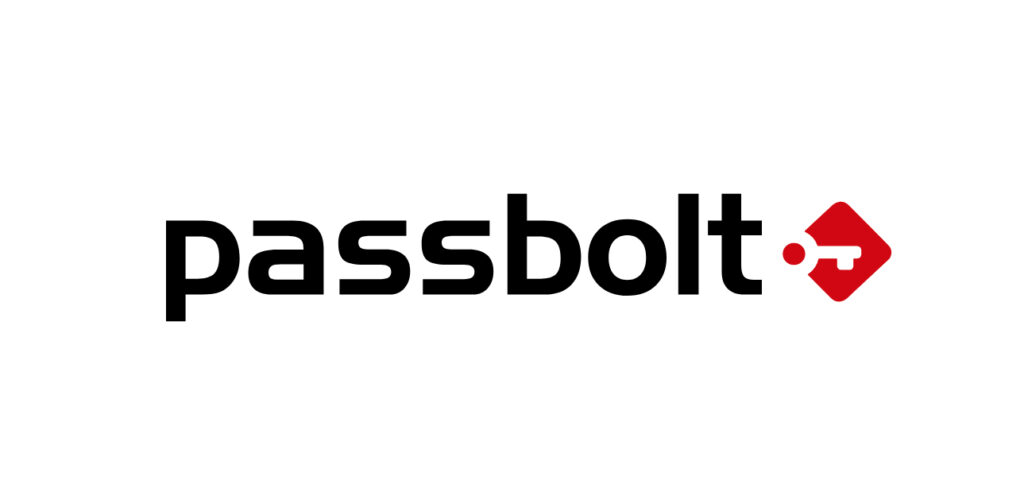
Frequently asked questions (FAQ) about KeePass
Is KeePass really free?
Yes, KeePass is totally free and open source. All its basic functions are available without subscription, whether on Windows, Linux or mobile.
What's the difference between KeePass and KeePassXC?
KeePass is the original application developed for Windows, while KeePassXC is a cross-platform fork, better suited to Linux and Mac, with a modernized interface and improved compatibility with browser extensions.
How can I synchronize my KeePass database between several devices?
Synchronization is not automatic by default. You need to use external solutions such as a cloud service (Nextcloud, Dropbox) or synchronize manually via USB key. You can also configure a NAS for local network sharing.
Is KeePass compatible with all browsers?
Yes, via extensions like KeePassXC-Browser, which integrates directly with Firefox, Chrome, Edge and other browsers to automatically fill in your login details.
Can I use KeePass on my phone?
Yes, there are several compatible mobile applications, such as KeePassDX (Android) and KeePassium (iOS). They can read KeePass databases (.kdbx) and offer biometric unlocking options.
How can I make my KeePass base even more secure?
You can reinforce security with a key file in addition to the master password, or use a physical key such as a YubiKey via OTP or challenge-response integration, depending on versions and compatible applications.
What should I do if I lose my KeePass file?
If you don't have a backup, you lose access to all your passwords. So it's crucial to regularly back up your KeePass file on several secure media (secure cloud, encrypted USB key, external drive).
What do I do if I forget my master password?
There is no built-in recovery facility. Without the master password or key file (if you use one), the database is permanently inaccessible. KeePass applies strong encryption (AES-256) that cannot be bypassed.
How do I import my passwords from another password manager?
KeePass lets you import CSV files, and offers migration tools that are compatible with numerous managers (LastPass, Bitwarden, 1Password). You should, however, check the compatibility of fields and proceed with care.
What are the open-source alternatives to KeePass?
Open source alternatives include Bitwarden (free with paid options), Pass (GPG-based CLI manager), LessPass (storage-free generation) and Passbolt (team-oriented). Each has different specificities and levels of complexity. KeePass is certainly the simplest, but if you have other prerequisites, don't hesitate to check out the other solutions.
Conclusion
Protecting your passwords is essential. With an open-source, fully self-hosted solution like KeePass and Nextcloud, you're sure to make the right choice. You'll have optimum security and control from A to Z, without having to rely on third-party services that could jeopardize your confidentiality.
So, ready to discover the satisfaction of using a random 128-character password, knowing it's super secure? Now's the time to get started with KeePass and take back control of your data. 💪
And don't forget to back up your ".kdbx" password file, preferably on a free, open-source, self-hosted solution like Nextcloud.











Leave a Reply